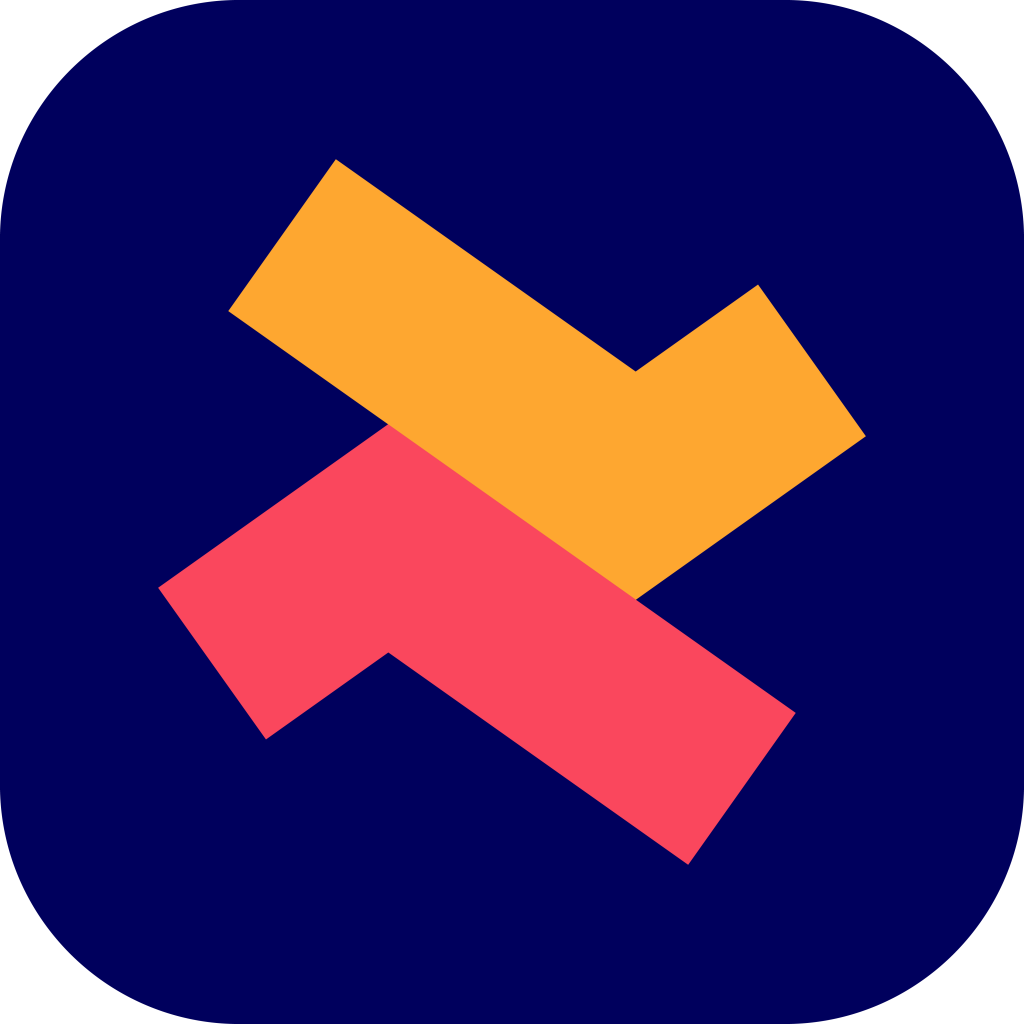How to customise the widget position on product page using theme editor?
Ridhu Pharan
Last Update één jaar geleden
You can customise the position of your offer widget on the product page if you are using Shopify 2.0 theme. Notably, you can only define the position of the widget for offers such as Frequently bought together and Product add-ons.
1. Visit the Customize page of the Selleasy app to customize the widget positions of Frequently bought together and Product add-on offers.

2. If you have chosen 'Frequently bought together' (or product add-ons) offer, you can select 'Use app block in theme editor' under the drop down for both Desktop and Mobile and click on 'Go to theme editor'.

3. You will then be redirected to the Theme editor of your Shopify store. The first method is by adding the offer by clicking 'Add block' from the Template section.
Then switch to 'Apps' tab and you can then select your preferred offer from the pop-up. Here, 'Frequently bought together' is selected.

Once you've added the widget as a block on the page, you can drag it up and down to define the position of your upsell offer.

4. The second method is to hover over the page and click '+' icon at the place where you want the widget to be placed. Select the type of offer such as 'Frequently bought together' or 'Product add-ons' from the list.

Creating a separate section for the offer
You can also add the 'Frequently bought together' and 'Product add-ons' as separate sections below the products. For this, you must scroll down to choose 'Add section'. You can then select your preferred offer from the pop-up and proceed.

Note: This feature is available only for product page upsell offers and Shopify stores with 2.0 theme. For online stores with other theme versions, you can contact our team to get it customised and to avail 24/7 support.