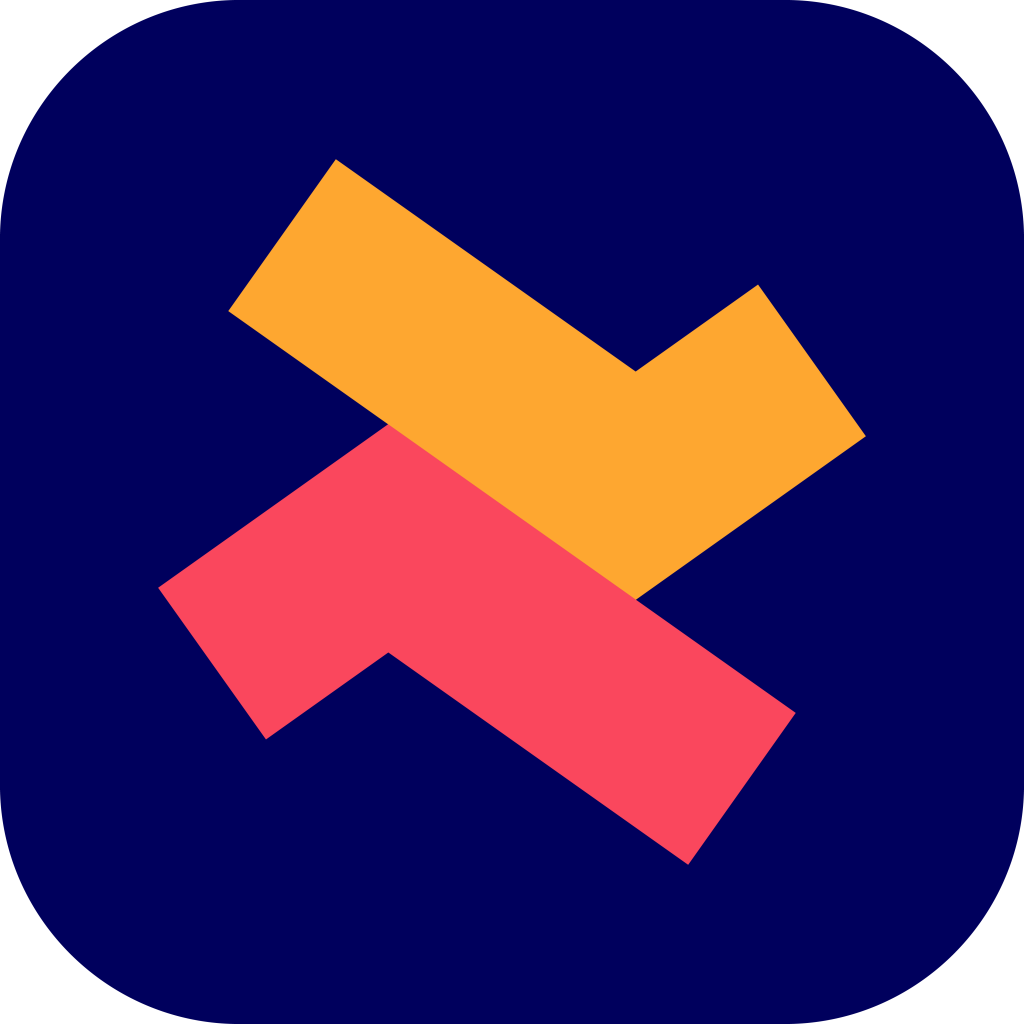Overview of upsell offers you can create with Selleasy
Ridhu Pharan
Last Update a year ago
The Upsell & Cross Sell - Selleasy app helps you to set up different flavors of upsell offers in your Shopify online store. Every Shopify store is unique and what works best for one store might not be so for another store. With the Selleasy app, you can try different upsell widgets and explore what works best for your store.
Here are the types of upsell offers you can create with the Selleasy app:
1. Frequently bought together on the Product page
By creating a frequently bought together bundle, you can make your customers buy 2 or 3 products in just one click.
You can display 2 types of frequently bought-together widgets on the product page such as
- Card layout
- Classic layout (Amazon-style).
You can also add a bundle discount to entice your customers to buy more.
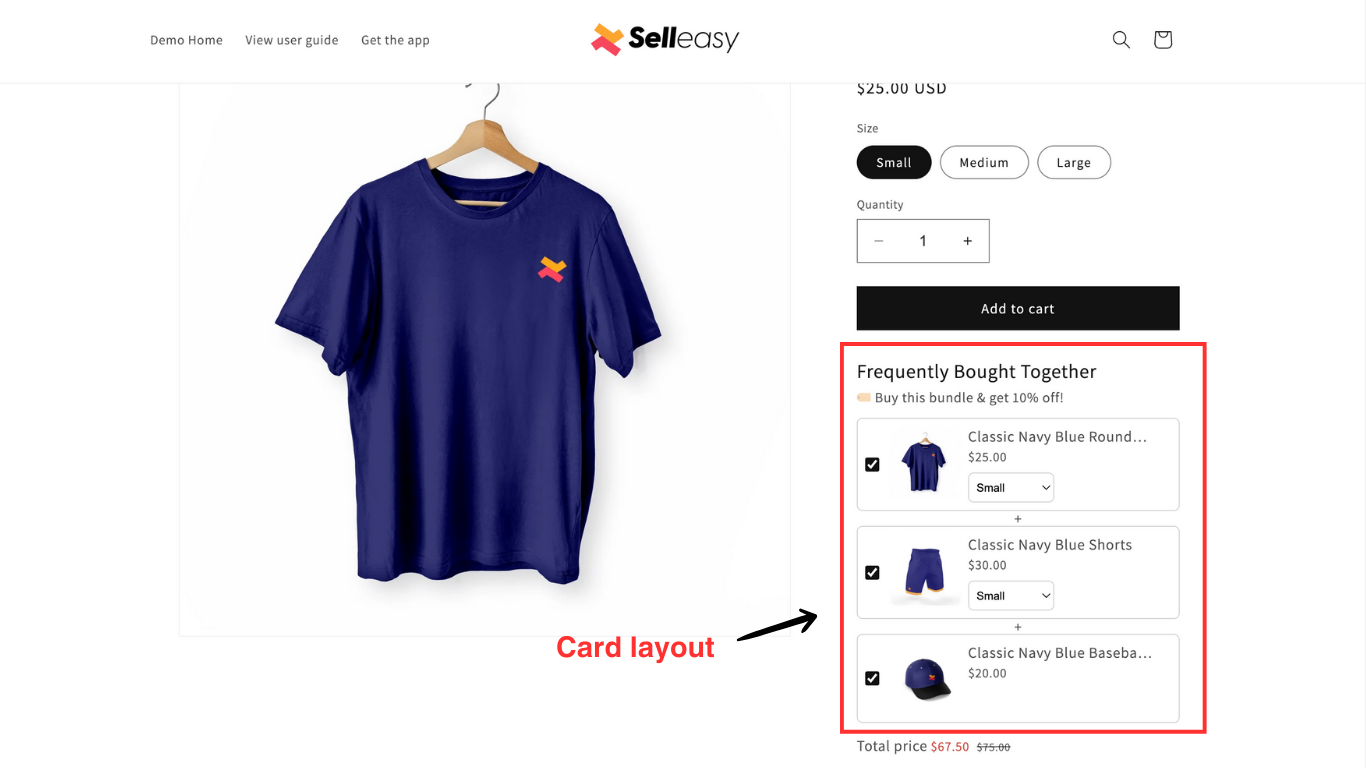
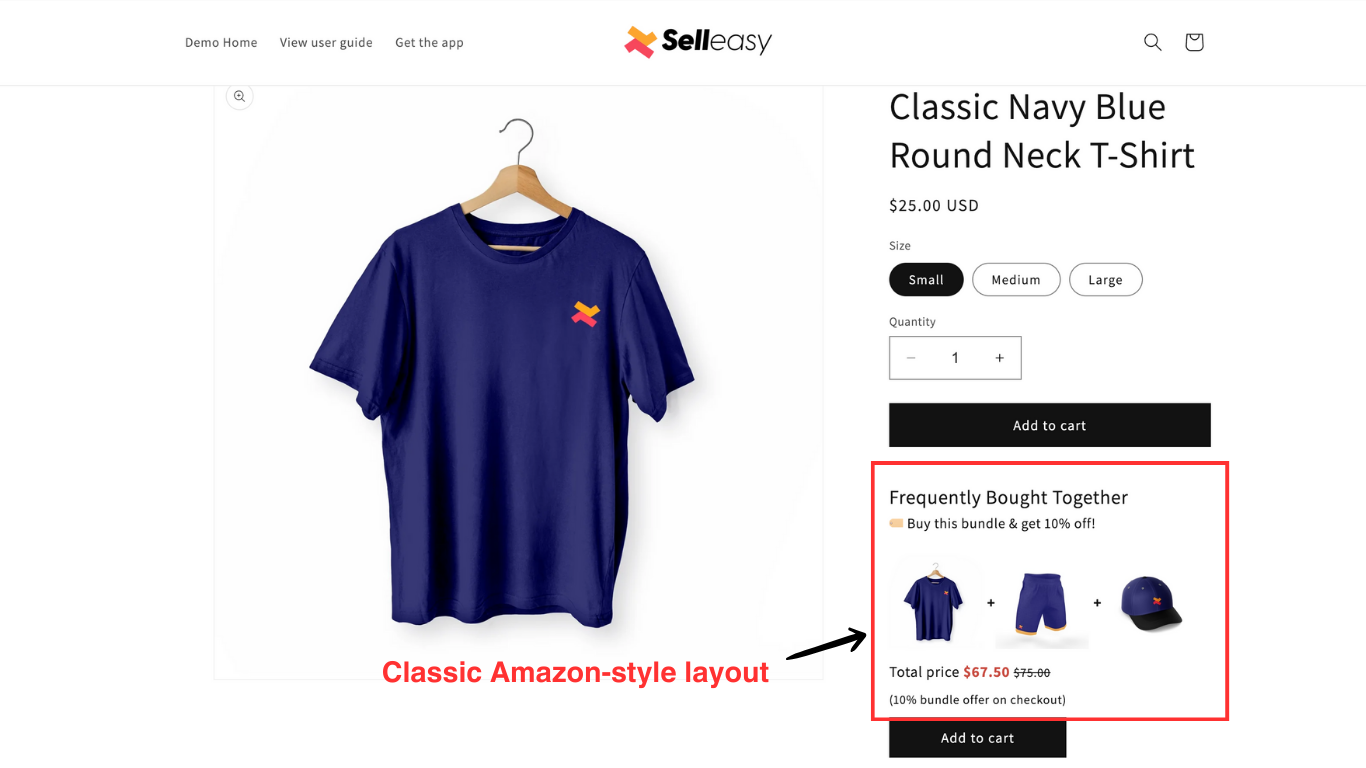
Learn how to create a frequently bought-together offer.
2. Product add-ons on the Product page
You can display Product add-on offers when you have related products that customers are inclined to buy along with the main product.
The difference between the frequently bought together (FBT) widget and the add-ons widget is that in FBT you offer a pre-selected bundle. But in the add-ons widget, the customer has to select the products they need.
The product add-ons widget can be styled in different ways. You can style it like a list, grid, or slider (carousel). You can display an ‘Add’ checkbox or a button.
- Card list layout (Product add-ons)
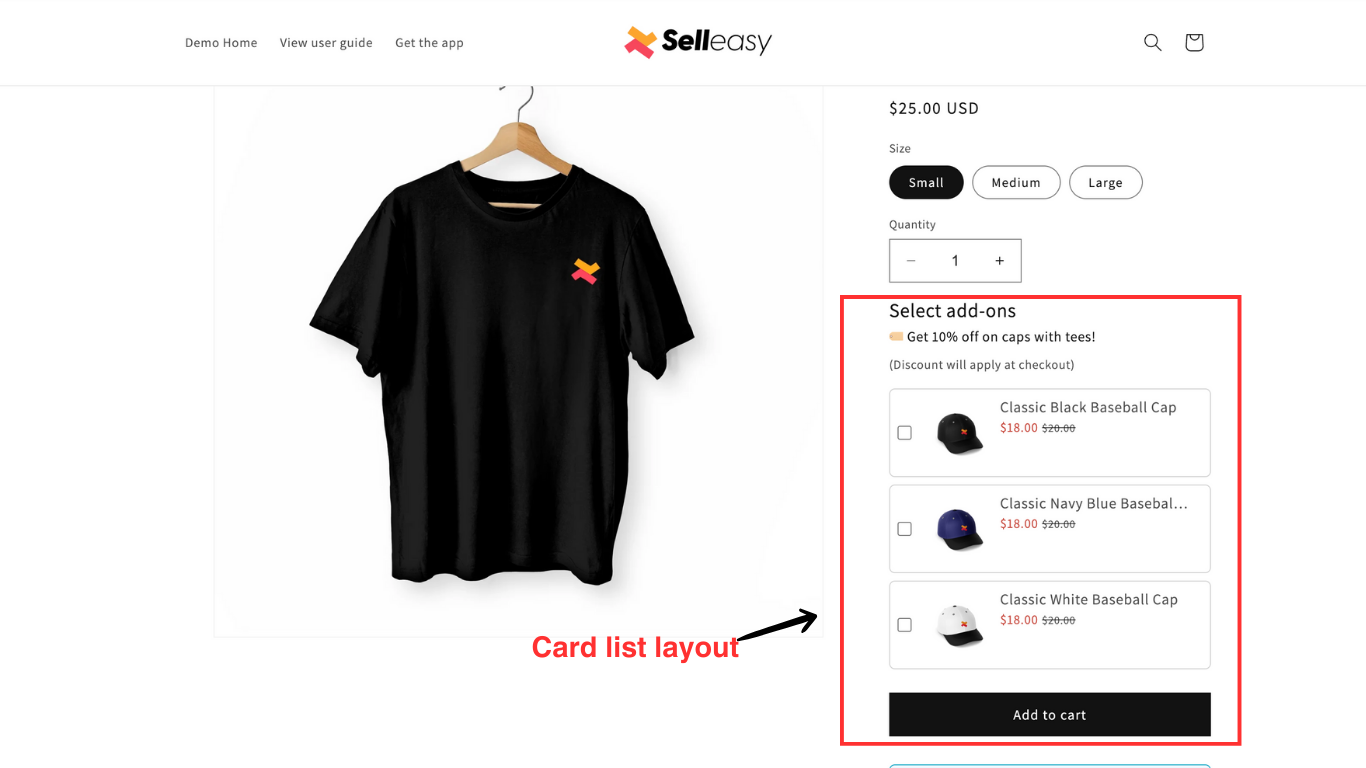
- Card slider layout (Product add-ons)
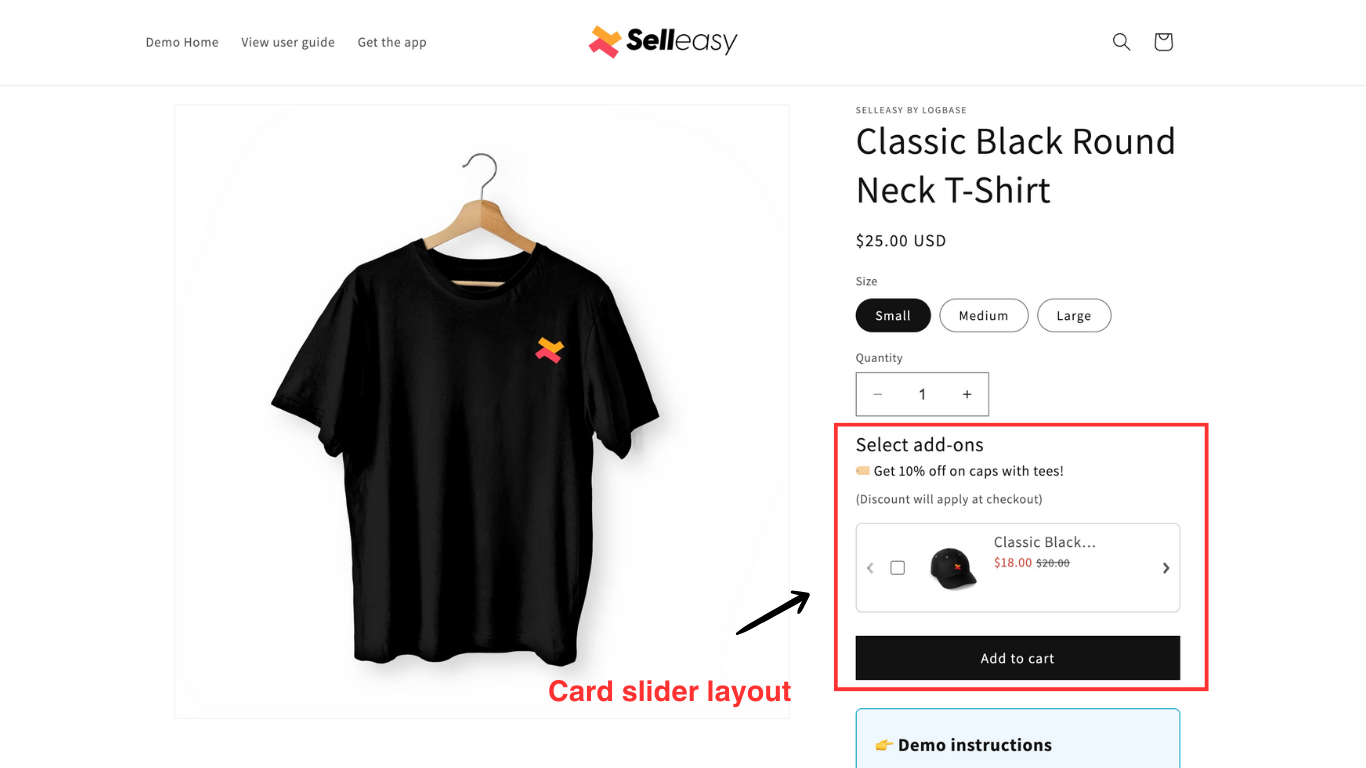
- Grid layout (Product add-ons)
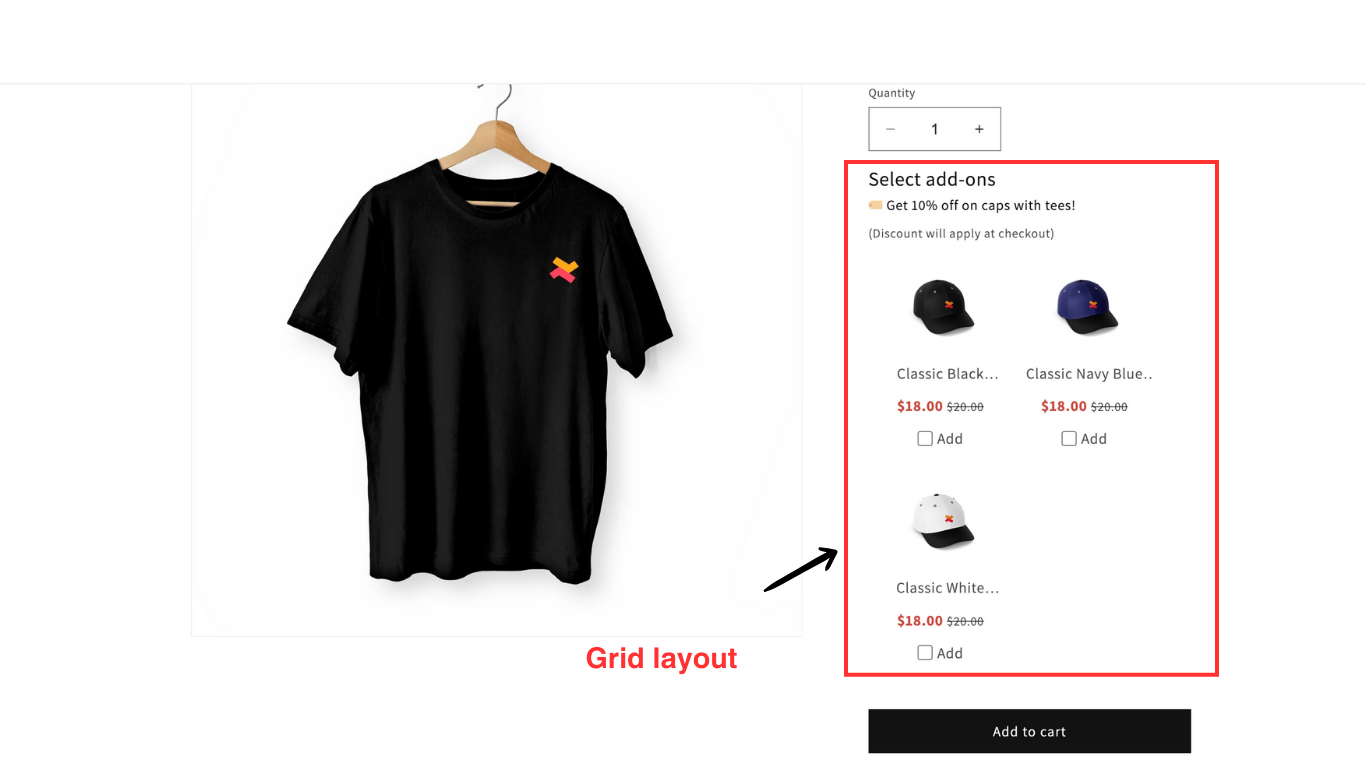
- Grid slider layout (Product add-ons)
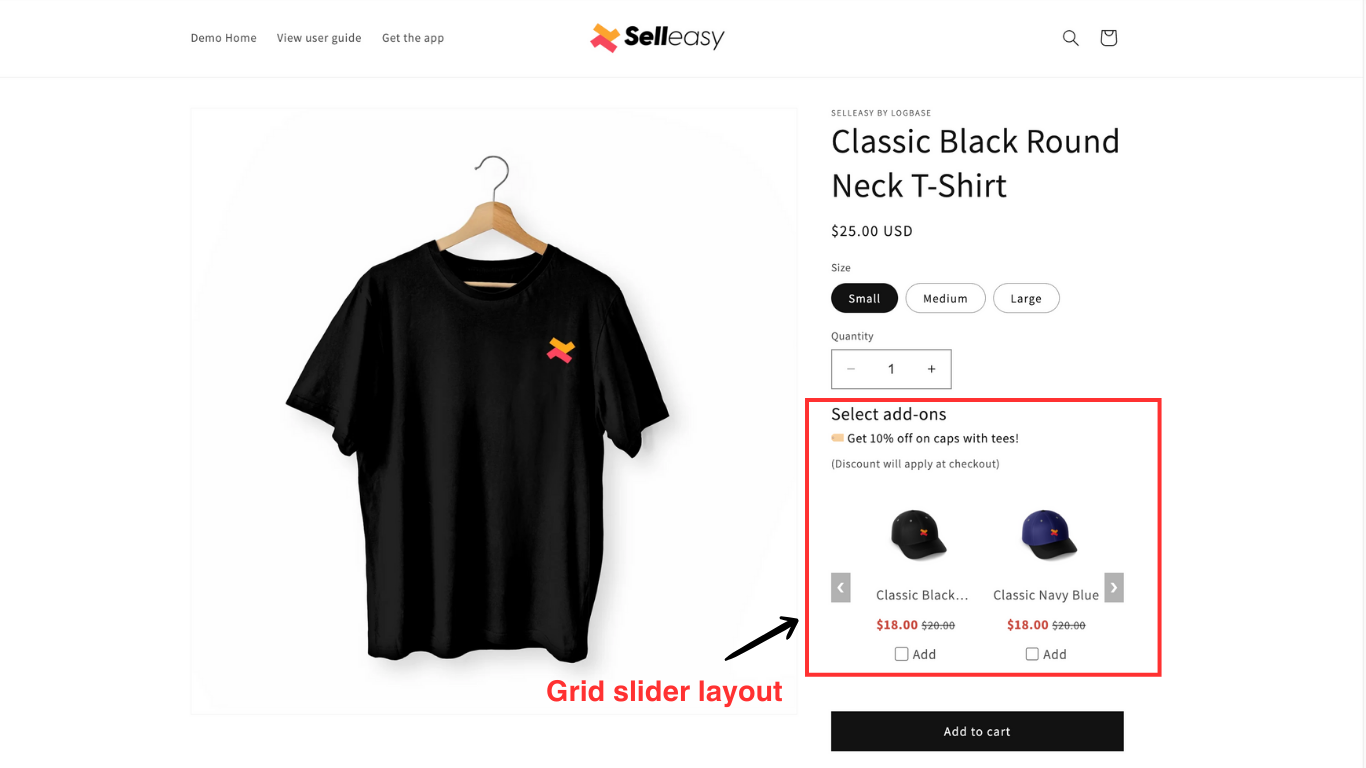
You can make the add-ons to be purchased only along with the main product, or they can also be stand-alone products.
Learn how to create a product add-ons offer.
3. Upsell funnel on the Cart page
Upsell funnel allows you to sell multiple products to the customers through upsells and down sells on the cart page.
Based on the customer accepting or declining the offer, we can display another upsell or down sell offer.
You can create Upsell funnel offers as pop-ups on the cart page when the customers click checkout. You can also add a discount with a countdown timer.
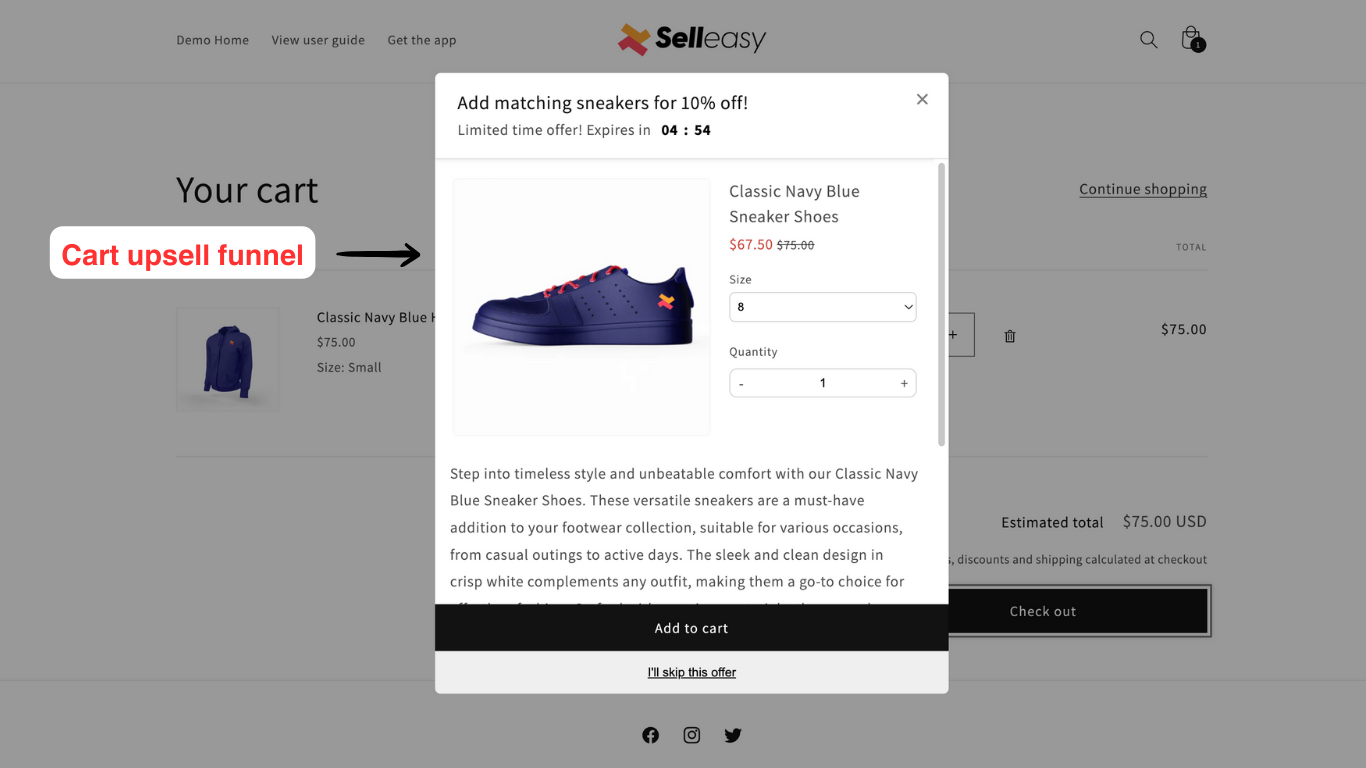
Learn how to create a cart page upsell funnel offer.
4. Cart add-ons on the cart page (when the checkout button is clicked)
Creating cart add-ons allows you to show multiple related products as a pop-up on the cart page.
Unlike the upsell funnel, this widget can display multiple related products and customer can add them to their order.. The cart add-ons appear when the customers proceed to checkout.
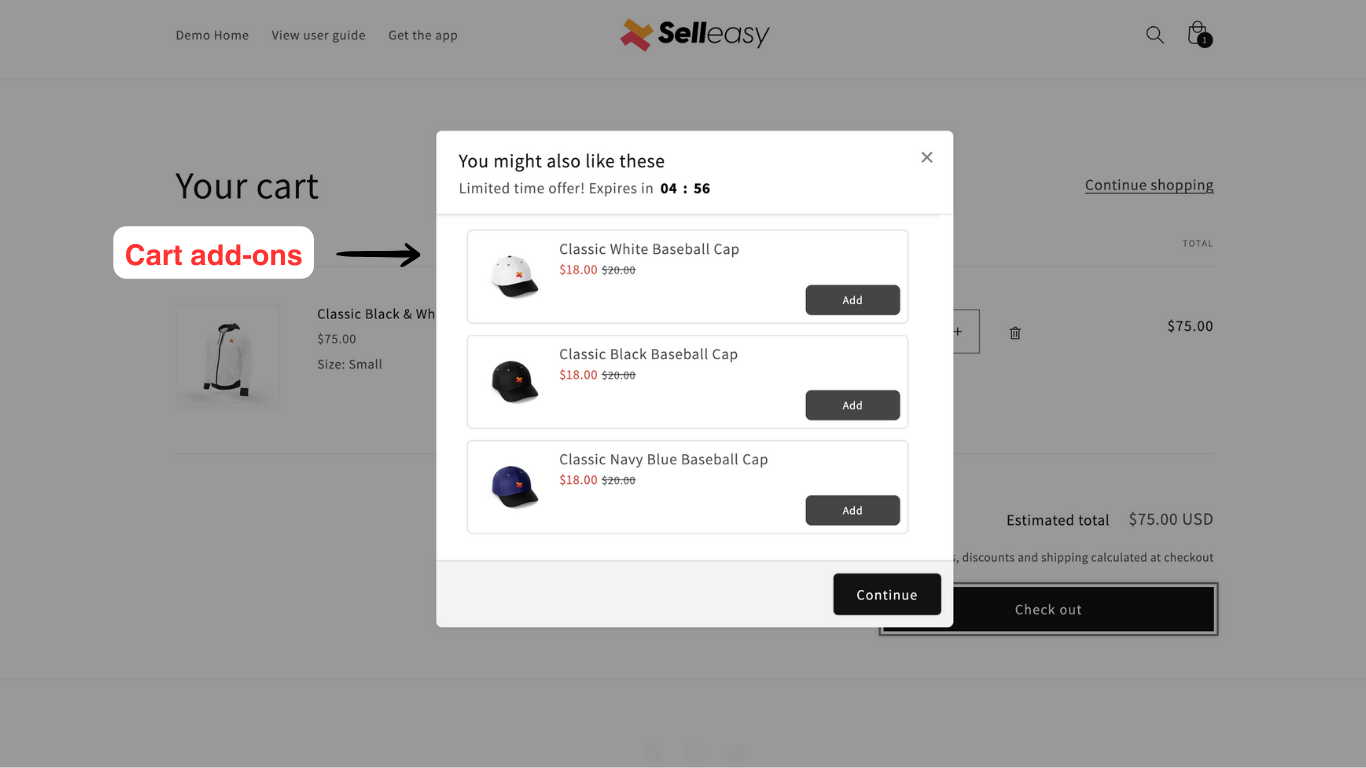
Learn how to create cart add-on offers.
5. Post-purchase upsell integrated with Shopify Checkout
Make your customers add offer products to their existing order in just a click after they have entered the payment details.
You can display a list of add-ons that can be added to a confirmed order. Post-purchase upsell requires the payment mode to be Shopify payment gateway such as Credit Card, Shop Pay, or PayPal Express.

Learn how to create a post-purchase upsell offer.
6. Thank you page add-ons
Thank you page add-ons offer is an effective upsell method since the customers have committed to buy from you.
You can display a list of related products based on the items in a confirmed order. Adding the upsells from the thank you page will checkout as a new order.
If you have other apps on the cart page, then the Thank you page upsell might not be compatible as we skip the cart. Since the thank you page is also the order status page, the visibility of the upsell is high as the customer visits this page multiple times.
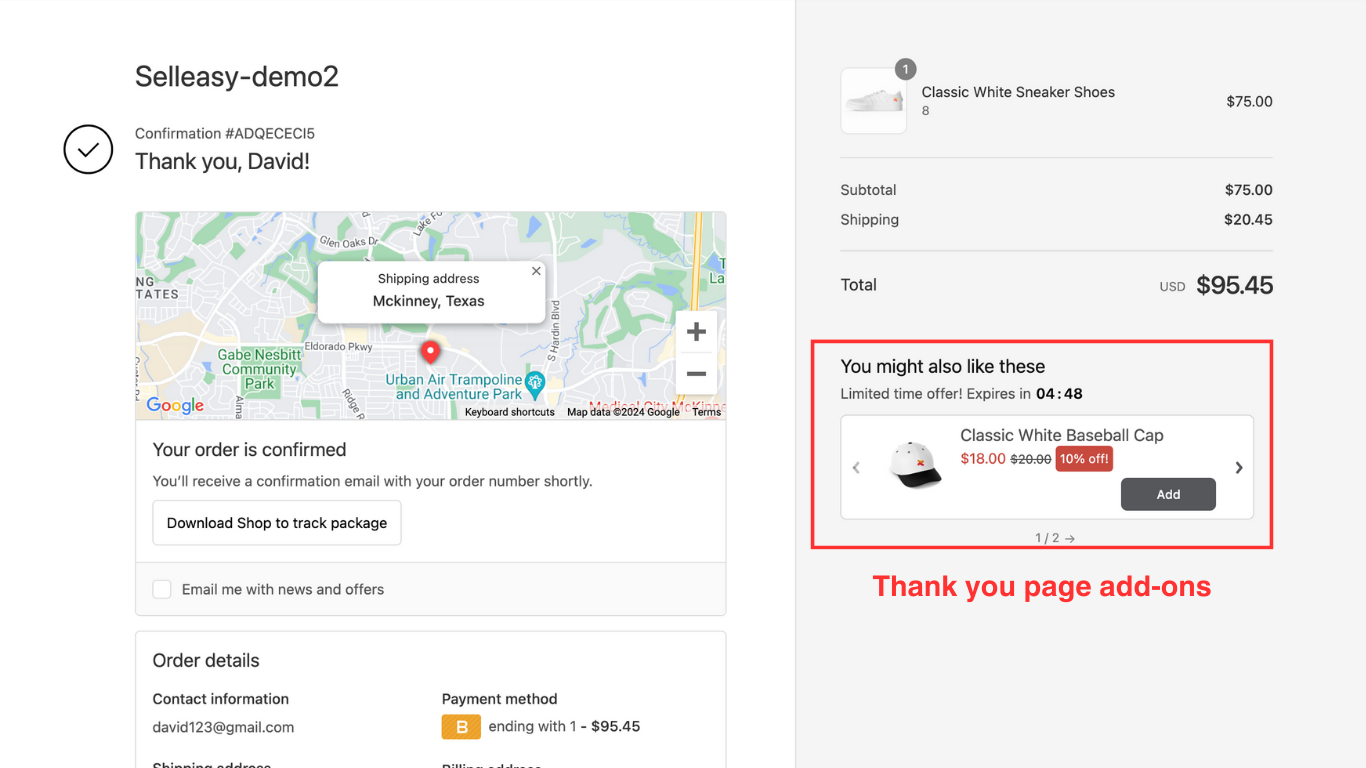
Learn how to create a thank you page add-on offer.
Now that you know about the upsell offers, you can use the Selleasy app to create more offers and sell more products. Start creating new offers now!